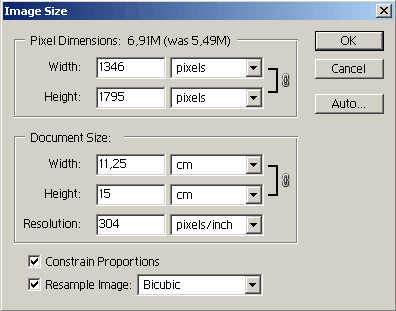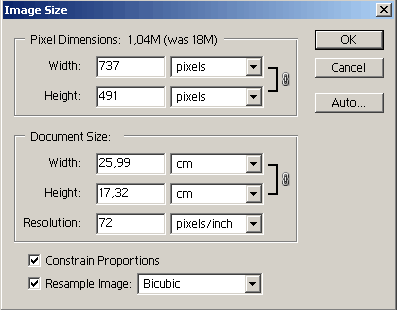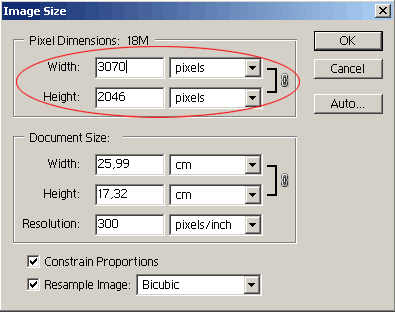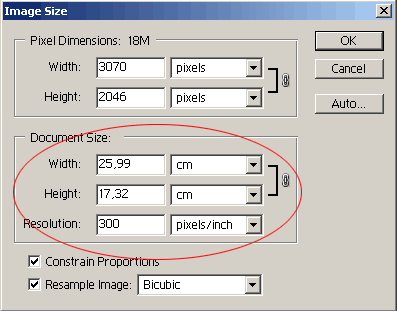You sometimes want to view your photos not only on your monitor- hang a more successful landscape on your wall, or show a paper photo of your kids to your acquaintances. in the following article, we’ll do a short introduction of print sizing, which is of course an important feature if you want to print your pictures, but also a great help to those who have their photos processed in a digital lab but resize them beforehand.
For print sizing, you’ll need to use Photoshop’s Image/Image Size menu command. This is how the dialog looks like:
For photos to be processed in a digital lab, before resizing, visit their website or contact a technician about optimal resolution for the prints you want. Suppose you want paper photos sized 10×15 cm (4″x6″). The lab suggests an optimal resolution of 1205×1795 pixels.
On the above dialog, current resolution is displayed under Pixel Dimensions. This is the region of primary importance for photos to be displayed on your monitor, but it is also here that you have to set the image size required by the lab. Width and Height can be specified separately. Units can be pixels or percents. Select Constrain Proportions to have one dimension automatically changed proportionately when you modify the other.
But first, before changing any values, take a look at the region below. The Document Size region is related to output sizes. These fields are important for photos to be printed or to be developed in a digital lab. Once again, you find a Width and a Height field here, along with one named Resolution. The former specify the desired paper sizes for printing, not only in pixels or percentages, but also other units. Centimeters, millimeters or inches are the most suitable for paper sizes. Resolution specifies output resolution in pixels per centimeters or inches. Consider selecting the latter as pixels per inch is a widely used unit of measure. The output resolution used most frequently in printing is 300 pixels/inch. You should select this value for printing and digital processing as well. Digital photos to be displayed on an average monitor have a usual resolution of 72 pixels/inch, or maybe 180 pixel/inch. For displaying on a monitor, it doesn’t have much importance, only for printing.
Let’s see how this works. What are the data we know? We want to print/process pictures of 10×15 centimeters in size. Optimal pixel size requested by the lab is 1205×1795 pixels (you can treat this as an optimal size for printing similar paper sizes as well), and usual resolution is 300 pixels/inch. When you open the Image Size dialog, you’ll most likely find different values. Start resizing by specifying Resolution. As it will probably differ from 300 pixels/inch, set it to this value. Because of the change in resolution, Pixel Dimensions will also change. When increasing Resolution, the values will also increase. Under Document Size, select centimeters (cm), and specify the desired values (10×15). Specify the larger value first, depending on whether your photo has a portrait or a landscape orientation. In this example, it is portrait, so Height is larger. Type 15here. If the picture size ratio is 2:3, width will automatically set to 10. If the size ratio is 3:4 (more common for compact cameras), width will be 11.25 cms, which means it will be cropped in a print of 10×15 cms. Pixel Dimensions will change again, and they will get very near to the 1205×1795 pixels size requested by the lab. Of course, once again because of the size ratio, they won’t be exactly equal. The longer side will be 1775 pixels with the above settings. Now get back to Resolution and increase it in small steps until you get exactly 1795 pixels. This will happen when selecting 304 pixels/inch. You’re ready. Let’s take another look at it. The pixel size is 1346×1795. The width value is a bit more than the optimal one, which means that approximately 1 cm will be cropped from the picture because of the size ratio. If you want to specify which parts should remain in the picture, read an earlier article. Print size is 11.25×15 cm. Width is, once again, larger because of the size ratio, but the picture sizes are appropriate. Resolution is 304 pixels/inch, ideal for printing. You can safely begin printing, or save your images to a CD and take them to the lab.