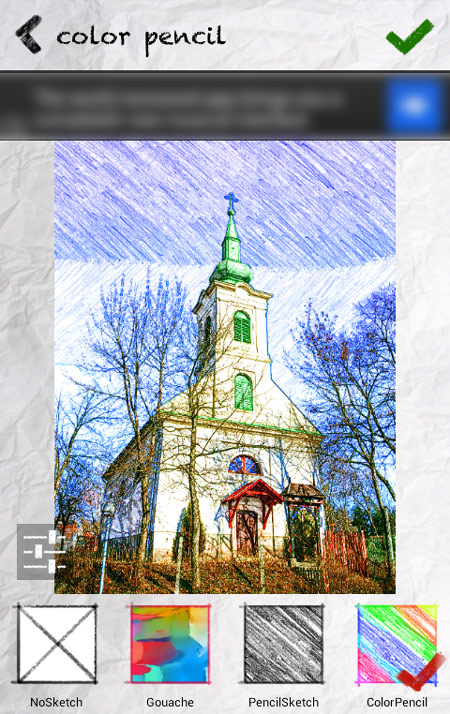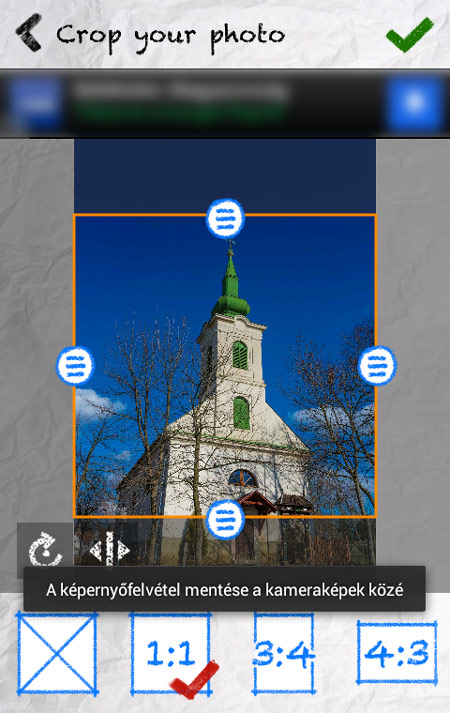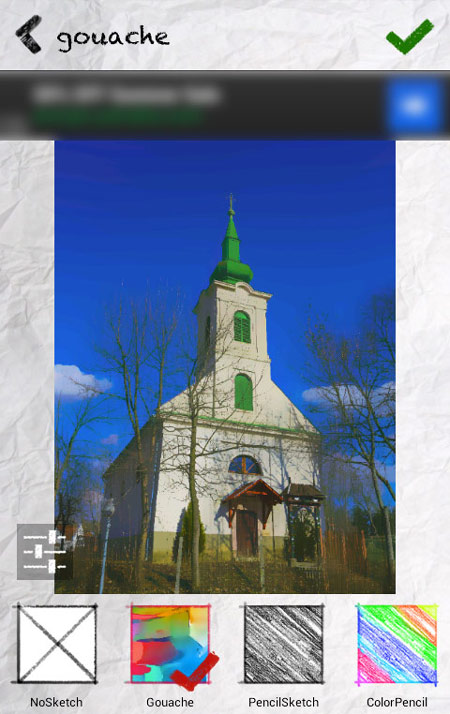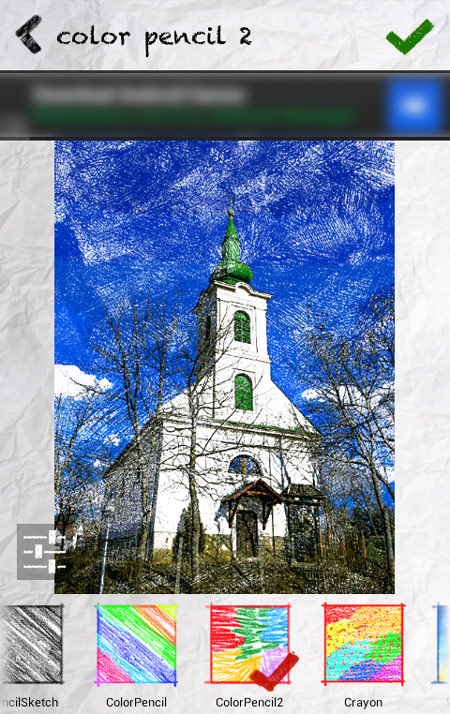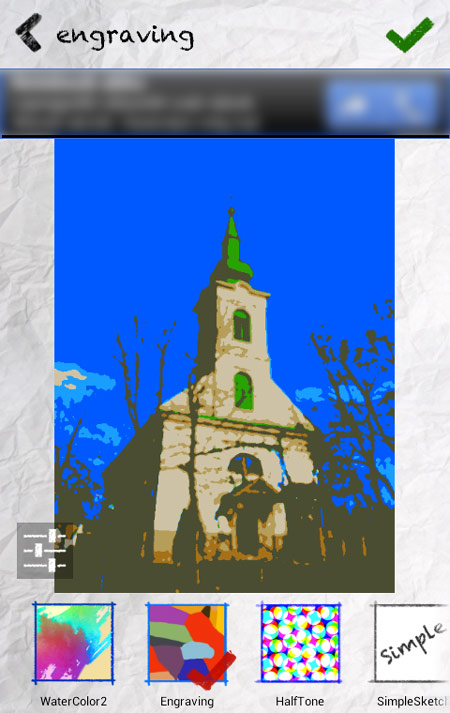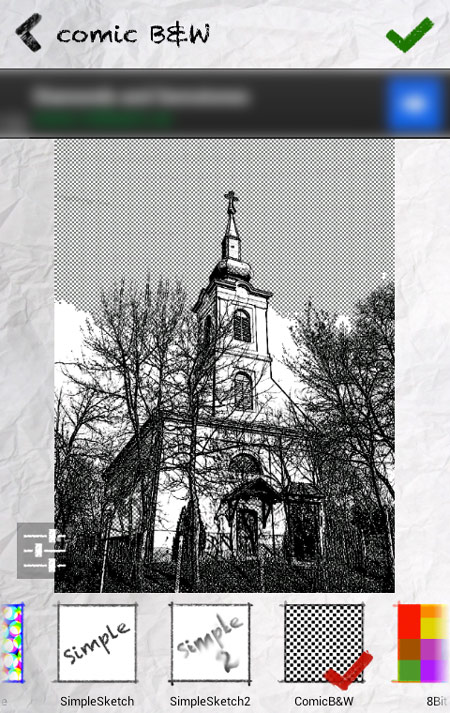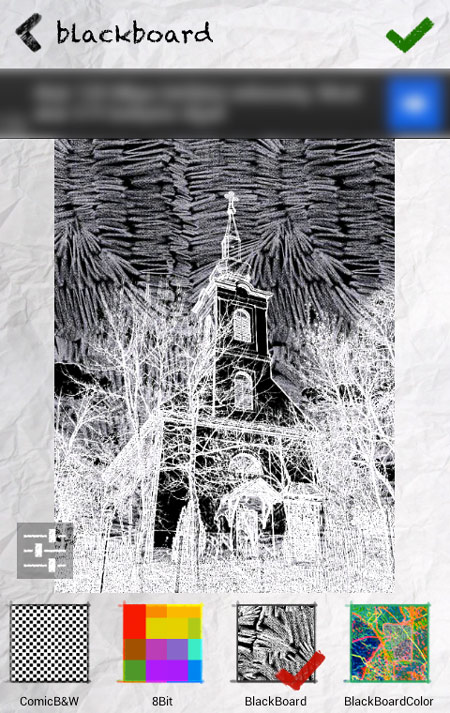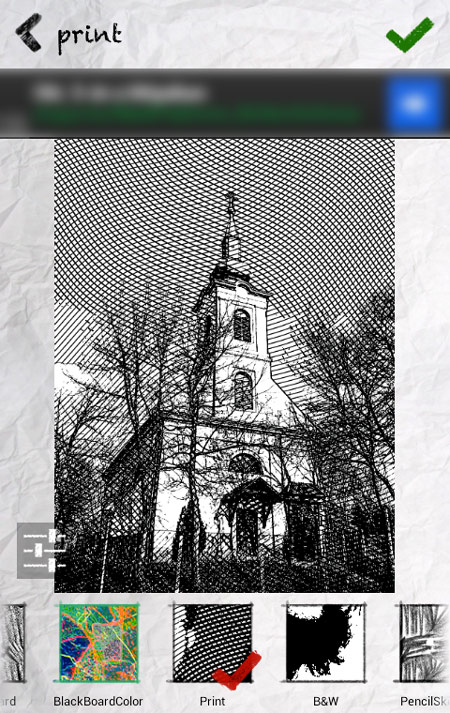Just because something is for free, it can still be good.
Just because something is for free, it can still be good or at least useable. We’ve been roaming around image editing softwares that can be downloaded for free and found a genial little program called, which lends artistic effects to an image, in other words, it can make your picture look like a drawing or a painting.
The 6.4 MB app is quick, easy to handle and looks nice. Since it is free, you can expect a few ads with it, but this doesn’t interfere with handling it because it runs in only one layer of the working panel. Anyone using v 1.6 or above Android on his cellphone or tablet can install this.
You can already select the source of your image on the opening screen. It can be a photo just taken with the built-in camera in your phone (Camera) or any photo stored on your phone (Gallery), or a photo stored in a cloud-based store place (Cloud). You’ll see the default settings of the software in the menu that can be opened by Config button, where the place of the folder to be saved can be changed for example, or the picture format (JPG or PNG).
We have now chosen this picture. It’s useful to select one with defined and contrasty details since these come more forward in drawing effect.
You get to a clipboard right after selecting a picture, where you can cut it to the size you like. The cropping marquee size ratio can be 1:1, 3:4, 4:3, 9:16, 16:9 or Free. The ratio can be chosen in the menu at the bottom of the screen, which can be slid to the left. You can set the frame edges using the crop marks on it, but it’s not necessary to crop the image. If you are done, click on the green tick in the top right corner to permit the cropping (or nothing) and move on to the next screen.
Here you get a similar surface with the current drawing effect appearing at the top of the screen, and the green tick to implement the changes is on the right. There’s a small preview in the center (cannot be zoomed in unfortunately), and the drawing and painting effects are listed at the bottom, which you can scroll to the left again, just like the cropping ratio values mentioned previously.
There’s quite a number of effects and quite many of them yield a real drawing effect. You can choose from these:
NoSketch (nothing happens)
Gouasche (special watercolor)
PencilSketch
ColorPencil
ColorPencil 2
Crayon
WaterColor
WaterColor2
Engraving
Halftone
SimpleSketch
SimpleSketch2
Comic B&W
8bit (old computer graphics)
Blackboard (chalk)
BlackBoardColor (color chalk)
Print
B&W (monocolor)
PencilSketch2
As you can see there’s quite a list to choose from, but it’s not all to it because the software is not completely automatic. Choose whichever effect you want and it will calculate the picture effect but you can also open a setting menu with the icon in the top left corner of the menu.
There are usually three sliders in black-and-white mode, which will adjust the thickness of lines, density and brightness.
With color effects there can be 5-6 options, saturation and discoloration in addition to the ones mentioned above.
With some special effects you’ll get unique setting sliders as well. For example, you can increase or decrease pixel size with the 8bit effect.
The sliders are only signaled by icons but they are quite obvious. They can easily be identified.
If you are done, you have chosen the desired effect and did the settings, there’s only the green tick left, which takes you to saving page. Here you can save the photo in the photo gallery of your mobile (Save to Gallery), Share to Instagram or Share to other Apps, which can also be sent via e-mail (Send with E-mail).
The size is quite limited (960 x 640 pixels or smaller), so it’s fit for mobile screen only.
Apart from that, it is a great software, with which a beginner user can also lend a remarkable artistic effect to their photos.