There were not much options to alter black-and-white photos in earlier versions of Photoshop, unless trying to temper with color channels. CS3 and newer versions contain in one place all the controls necessary for extensive adjustments.
Load the photo

Any color picture will do where you strive for adjustment beyond what the age-old Desaturate has to offer.
Channel by channel
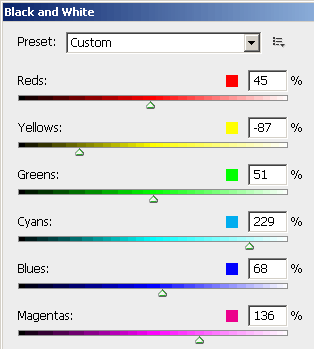
The extra feature is provided by the Black and white menu introduced in Photoshop CS3. It is to be found under Image/Adjustments/ Black & White menu.
There are presets to choose from the menu at (Preset) the top of the dialog, but the six sliders below it offer much more free setting options. You can adjust the hues of the black-and-white photo based on its original color channels. Red slider will alter the brightness of all originally red(dish) colors, such as skin, for instance. This will help you enhance or diminish certain areas of the black-and-white photo. It is usually used for making the skin of the portrayed figures appear brighter or darker.
Our picture was dominated by blue, cyan and purple colors, therefore the last three sliders will be the most effective in adjustments.
Hue
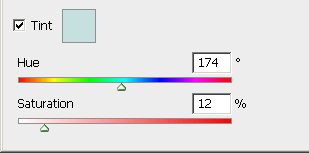
There are options for discoloring your picture at the bottom of the dialog. You can, for example, render a cyan or purple tinge to the image. You need to tick Tint, otherwise you’ll get a simple black-and-white picture in the end.
Here we chose a slightly green hue. You can select the appropriate color by clicking in the color-selection box on the right of Tint or by using Hue slider. Saturation slider adjusts the strength of the selected color.
Mono

By careful shifting of the sliders we have enhanced the lights in the picture, and the main figures have become more remarkable as well. We have also selected a slightly green hue.







