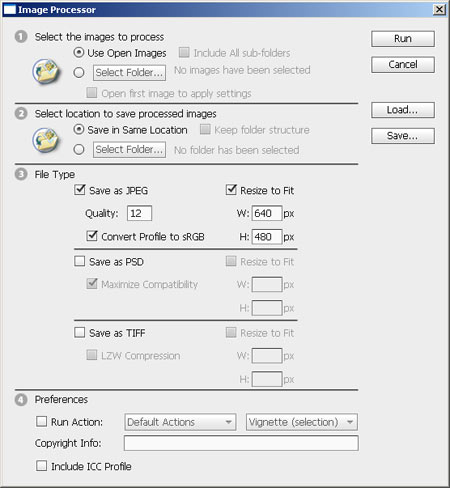The quintessence of Photoshop is in the Layers. A simple action with layers can lead to spectacular results. For instance, you can mix two photos into one that is half-transparent, luminous, and all in just a few seconds. Blending photos in Photoshop.
Step 1:

 You’ll need two pictures. It’s no problem if they are similar in colors and mood, they’ll give an even nicer result. And it’s not a disadvantage if the two are of the same size, though it’s not a must. We chose the two above.
You’ll need two pictures. It’s no problem if they are similar in colors and mood, they’ll give an even nicer result. And it’s not a disadvantage if the two are of the same size, though it’s not a must. We chose the two above.
Step 2:
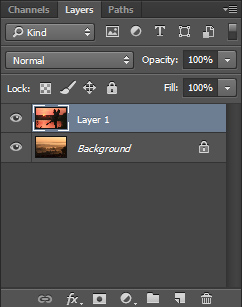 Open both in Photoshop, then select the one you want to copy above the other one. In our case it’s the picture of the couple in love. Use shortcuts Ctrl+A and Ctrl+C to copy the picture onto Clipboard. Next click on the other photo and click Ctrl+V. Now the software places the picture you just copied as a separate layer above the other photo.
Open both in Photoshop, then select the one you want to copy above the other one. In our case it’s the picture of the couple in love. Use shortcuts Ctrl+A and Ctrl+C to copy the picture onto Clipboard. Next click on the other photo and click Ctrl+V. Now the software places the picture you just copied as a separate layer above the other photo.
Step 3:
 If the picture you pasted is not the same size as the one above which you pasted it, or you would like to resize it for a different reason, click Ctrl+T and adjust size with the dragging points appearing in the corners to the preferred size. If you keep the Shift button pressed, the side size ratio will remain.
If the picture you pasted is not the same size as the one above which you pasted it, or you would like to resize it for a different reason, click Ctrl+T and adjust size with the dragging points appearing in the corners to the preferred size. If you keep the Shift button pressed, the side size ratio will remain.
Step 4:
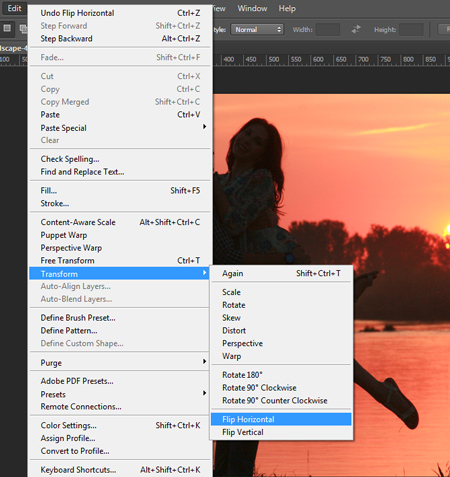 You can also mirror the upper photo if it looks better that way. For this end, use the Edit/Transform/Flip Horizontal command.
You can also mirror the upper photo if it looks better that way. For this end, use the Edit/Transform/Flip Horizontal command.
Step 5:
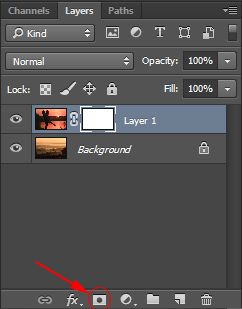 Click the icon shown above on the layers palette in the bottom right corner (if it’s inactive, turn it on under Window/Layers menu. You have now added on a layer mask.
Click the icon shown above on the layers palette in the bottom right corner (if it’s inactive, turn it on under Window/Layers menu. You have now added on a layer mask.
Step 6:
 1. Set the black primary and the white secondary colors.
1. Set the black primary and the white secondary colors.
2. Select Gradient tool (button G).
3. Draw a straight line from the bottom of the picture in any direction. This is to select which part of the image would fade. The selected part will disappear and the bottom layer will show through.
Step 7:
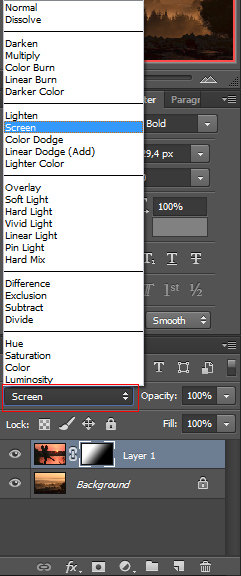 The most obvious method for mixing layers is blend mode. You will find them in the menu on layers palette (it shows Normal here). Set Screen menu or whichever you like, feel free to experiment with the various modes.
The most obvious method for mixing layers is blend mode. You will find them in the menu on layers palette (it shows Normal here). Set Screen menu or whichever you like, feel free to experiment with the various modes.
Step 8:
 This is how our photo looks like in the end.
This is how our photo looks like in the end.