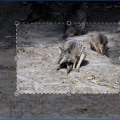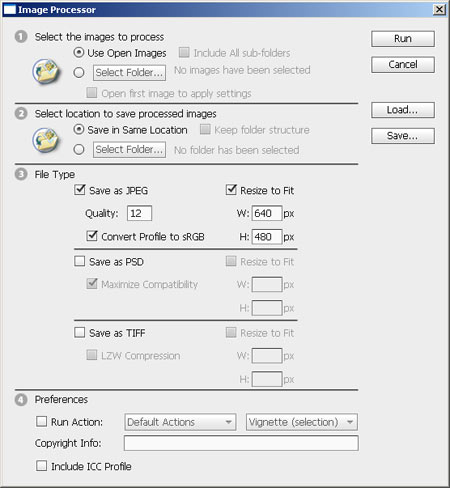It’s not a big venture to crop a picture. We have already provided a number of tutorials in this topic, but here’s a new one, since Photoshop CS5 offers a little help to photographers. If you wish to crop your picture in accordance with the basic compositional rules, the newly introduced rule of thirds will come handy, in which the assisting lines will help match the crop frame appropriately.
1. Load the photo

We would like to concentrate on the main theme in this photo, the horse carriage, and cut everything else off. It’s a piece of cake.
2. The crop tool
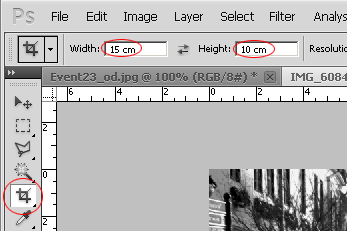
Use Crop Tool (key C) for the cropping procedure, and choose any size (Width, Height) you like in the options appearing at the top of the panel. We used the picture card size 15 x 10 cms, which retains the original size ratio of 3:2.
3. Alignment
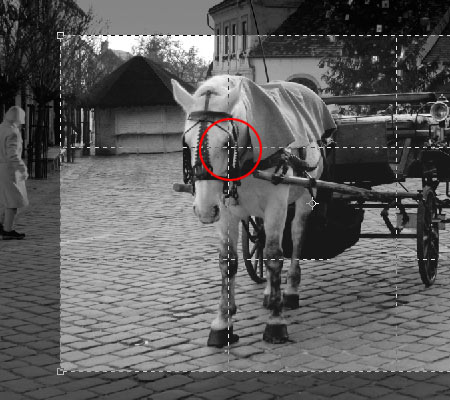
Now draw a crop frame of any size you like over the area you wish to keep. In the meantime, you can see the rule of thirds drawn by the software. If you don’t see it, select Crop Guide Overlay menu in the options row at the top (mentioned above) and Rule of Thirds within there.
Once the crop size is set, click inside the crop frame, keep the mouse button pressed and adjust the frame to your liking. You can also change the size by dragging the corner points. What matters is that one of the four thirding intersections should fall over the main theme. In our case this is the horse head.
4. In the third point

Press Enter, and the software cuts out the selected area. The important thirding point falls in the area where we wanted it. That’s all!