The illusion of movement can be created even in a totally static picture using the Radial Blur effect. Just like you quickly zoomed onto the main theme and recorded that in the photo. The picture will become more dynamic, and the main theme will be more strongly separated from the background. Now let’s see how this works!
Load the photo in Phoroshop

Yes, you are right, this fruit photo is not very dynamic, and no zoom effect will make an action photo out of it, but it is perfect to illustrate the concept by highlighting the middle fruit. The procedure below can be used to enhance action-packed shots (say, of car or motorcycle races, skateboard competitions), or even portraits.
If we applied zoom blur to the picture, the whole of it would become blurred. Our first task is to select the area we want to leave sharp, i.e., the main theme.
In the focus

In this case, this is the fruit in the middle. Of course, you can select any element in a picture, and don’t have to keep to the middle.
Select Elliptical Marquee from the Tools palette (or press M). If it’s not the active one, click the icon and hold the mouse button pressed until you can select it from the dropdown.
Draw a selection around the main theme and be sure to leave enough space on the sides.
Polishing the selection
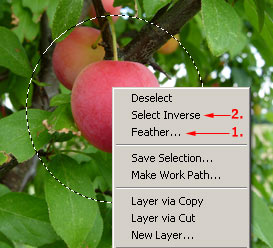
We have a small task left with the selection. First, we have to blur its edges for a soft transition. Right-click inside the selection, and select Feather from the dropdown. We set a 30-pixel soft edge on the dialog that is displayed, as the image is rather small. For high-resolution images, you can safely use a value from 50 to 150 pixels.
Second, click Select Inverse from the same context menu. Until now, the main theme was selected. After inverting, the surrounding areas are. This is what we need, as they are to be blurred.
Zoomed
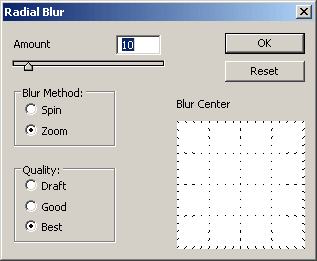
Now we can apply the zoom blur effect by clicking Filter/Blur/Radial Blur. The Amount slider specifies blur strength. A value of 10 to 15 should be enough.
Select Zoom under Blur Method. Spin makes the picture move horizontally, while Zoom pulls it towards the corners. Under Quality, you have different options. Even if it is the slowest, you should choose Best.
An action-packed fruit

When you’re ready, press Ctrl+D to cancel the selection. The result will be something like this. The main topic is highlighted much more effectively, and the zoom blur lends some dynamics to the photo. As the effect is even better with pictures showing real movement, grab some and try it!







