In an earlier article, we already covered how to match colors in two photos, using a “manual” method for users of PS 7. Here comes a more accurate, semi-automatic method as the Photoshop CS versions already contain a color matching feature.
Load the photo in Photoshop

Our silhouette picture, taken in twilight, doesn’t show very exciting colors. We want the sundown feeling to be more emphatic, and this requires vivid, warmish colors.
Reference

In order to have real sunset colors, we had to find a picture that contains them. When matching colors in pictures, keep in mind to have images of similar brightness. This is a rather dark silhouette photo as well. It will be just fine.
Open both images in Photoshop and select the first one. Leave it in the background, we just need to borrow its colors.
Just borrowed them
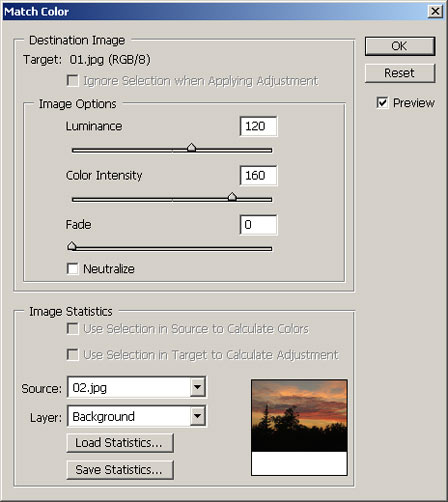
To borrow (match) colors, click Image/Adjustments/Match Color.
The first important option is Source at the bottom of the displayed dialog. This is where you can specify the source picture whose colors you’ll want to use on the other photo. In our case, it is 02.jpg, the image with the sunset. Select it and you can instantly see the change (if the Preview check box is selected).
Under Image Options, you can refine the picture’s appearance further.
The Luminance slider controls lightness. We used it to lighten up the image a little (120%).
Color Intensity is rather obvious. Our sample image needed quite much enhancement here (160%).
Fade lets you gradually make the color change disappear—i.e., you can blend the original and the recolored image. If you only need half the effect strength, set it to 50%.
Selecting Neutralize will usually produce more natural colors. As we needed a strong sunset color set, we didn’t use this option. If we did, we would have got a more natural blue sky and milder orange/yellow hues.
A carnival of colors

The cold, cheerless mood of the photo changed instantly from using these vivid, warm colors.
Sometimes the modifications produce an excessive color noise. In such a situation, use the color noise slider under Filter/Noise/Reduce Noise, or one of our earlier color noise redution article.







