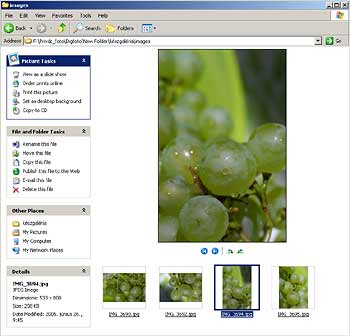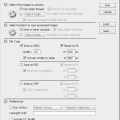Move the images you want to resize into a single folder for convenience. Create a new (empty) folder beside the former. Photoshop will put the resized photos here.
Click File/Automate/Web Photo Gallery.
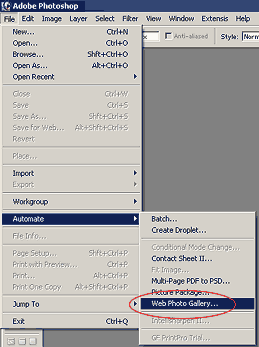
You don’t need to pay attention to most of the settings here unless you want to create a web gallery in addition to resizing. For now, specifying the source and destination folders as well as the destination size and attributes will suffice.
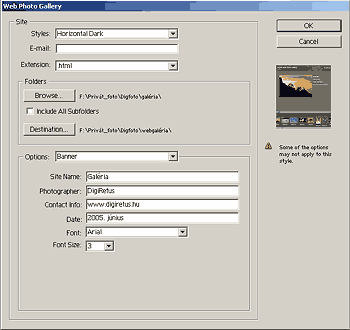
Click Browse to specify the source folder. This is the one you have moved your photos to. Click Destination to select the destination folder. This should be the empty folder you have just created.
Select Large Images from the Options dropdown. This allows you to set up resizing. Select the Resize Images check box on the left to enable the resizing options. You can specify the desired size in the pixels field on the right side of the same row. We have used a value of 800 pixels but of course specify anything you see fit.
Set Constrain to Both, so that the height and width of the images are resized proportionately. This resizing method offers the advantage of applying the specified size to the longer edge of the photos, thus making the difference in orientation unimportant. In our example, all images will be resized to a longer edge of 800 pixels, so each photo will have a uniform size.
JPEG Quality lets you set the compression rate of the saved pictures. The lower the value, the smaller the disk space the photos require, and the worse their quality. We have chosen the maximum value of 12 to keep the best image quality while ignoring file sizes. When preparing photos for the web, it is recommended to find a balance between quality and size, naturally affected by your taste. You can also set the compression rate by dragging the File Size slider. The rest of the settings are negligible when you’re just resizing. Finally, click OK to start the actual resizing.

You can find the resized photos in Images under the selected destination folder. If you only need the pictures, you can move them to the location you want and delete the rest of the generated web gallery.