Nowadays, practically everyone knows smartphone’s Instagram, mostly for the simple one-touch picture effects. You can convert you photo taken by your device into an aged picture with modified colors in a matter of seconds.
Such an effect can also be achieved in Photoshop, true, with a bit of more hassle but at least nothing restricts you here. Create a world of colors you like. Let’s see a very simple example with this somewhat industrial photo.

You’ll find Image/Adjustments/Color Balance (Ctrl+B) slides in practically every version of Photoshop, which are the best in shifting colors. It’s quite visual since you can follow on the sliders what is shifted in what direction. Well, it’s worth selecting the Preview box as well so that we can also see the changes in the photo. Preserve Luminosity should also be ticked because this strengthens the effect.
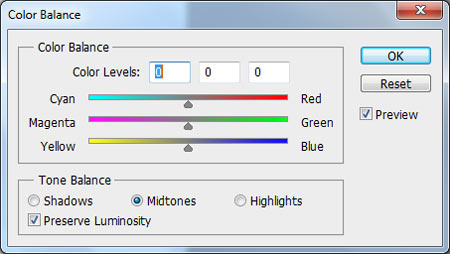
It’s a good idea to start with pushing the colors in the darker areas. For this, click in the Shadows marker at the bottom. Then you can shift the sliders in any direction you wish. I increased the amount of greens and blues at the expense of the yellow-purple colors, but you really are free to go with color settings.

Next, let’s go on to light tones, for which select Highlights. Again, set the sliders as you like. This time I increased the cyan range, but the light tones received a good deal of purple and yellow as well.
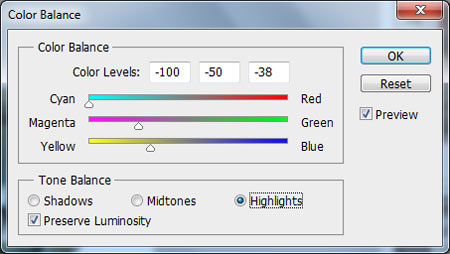
If you are satisfied with the colors, you are ready, if not, return the dark colors and modify them still, or you can also try Midtones changes.
This has become of our photo:

After this you can continue with other changes such as adding film grains or darken the corners, and the cross-developed, I mean, Instagram-effect “analog” photo is done.








