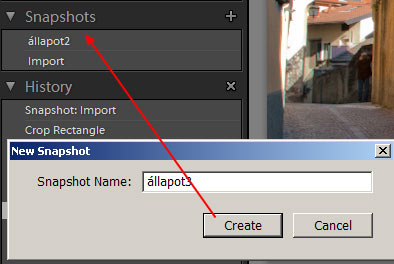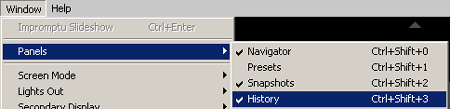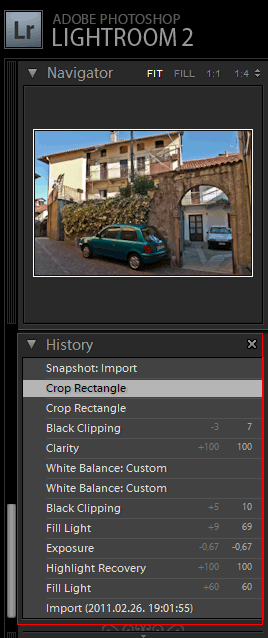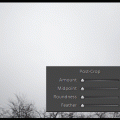Simple workflow, quick undo in Adobe Lightroom.
One tick
In Photoshop History palette is a great help. Its simpler version can be found in Lightroom as well. In order to apply it, select the Windows/Panels/History menu.
History
History list is to be found on the left side of Develop menu. While you edit your photo, it records each of your actions. If you would like to return to any previous stage, you simply have to click on its name in the list.
It’s no problem if you have carried out a lot of actions and you don’t remember which is that desirable previous stage. It is enough to drag the mouse pointer over the names and the preview as well as the editing surface above will show that stage.
Stages that can be saved
Once there is a pile of editing actions made, you can save the major ones you wish to keep as Snapshots.
Right click on any row in History list and choose the Create Snapshot option in the appearing list. You can even name the stage you have saved in another window.
These then will appear above the list on the Snapshots panel. Click on any of these names to load the stage you wish.